Log with Elasticsearch
Elasticsearch is a popular JSON-based datastore for storing and indexing large volumes of data. It is often used to store logs from various sources and works with tools like Logstash and Kibana to form an entire observability stack known as the Elastic (ELK) Stack.
APISIX supports forwarding its logs directly to Elasticsearch through the elasticsearch-logger plugin. These logs can then be searched, filtered, and visualized through Kibana to gather insights to manage applications.
This guide will show you how to enable the elasticsearch-logger plugin to integrate APISIX with the ELK stack for observability.
Prerequisite(s)
- Install Docker.
- Install cURL to send requests to the services for validation.
- Follow the Getting Started tutorial to start a new APISIX instance in Docker.
Start Elasticsearch and Kibana
APISIX currently supports Elasticsearch versions up to and including 7.x. This guide uses version 7.17.1 for both Elasticsearch and Kibana.
Start an Elasticsearch instance in Docker:
docker run -d \
--name elasticsearch \
--network apisix-quickstart-net \
-v elasticsearch_vol:/usr/share/elasticsearch/data/ \
-p 9200:9200 \
-p 9300:9300 \
-e ES_JAVA_OPTS="-Xms512m -Xmx512m" \
-e discovery.type=single-node \
-e xpack.security.enabled=false \
docker.elastic.co/elasticsearch/elasticsearch:7.17.1
Start a Kibana instance in Docker to visualize the indexed data in Elasticsearch:
docker run -d \
--name kibana \
--network apisix-quickstart-net \
-p 5601:5601 \
-e ELASTICSEARCH_HOSTS="http://elasticsearch:9200" \
docker.elastic.co/kibana/kibana:7.17.1
If successful, you should see the Kibana web dashboard on localhost:5601.
Enable elasticsearch-logger Plugin
Create a route to forward all requests to /ip to httpbin.org:
- Admin API
- ADC
curl -i "http://127.0.0.1:9180/apisix/admin/routes" -X PUT -d '
{
"id": "quickstart-client-ip",
"uri": "/ip",
"upstream": {
"nodes": {
"httpbin.org:80":1
},
"type": "roundrobin"
}
}'
An HTTP/1.1 200 OK response verifies that the route is created successfully.
services:
- name: httpbin Service
routes:
- uris:
- /ip
name: quickstart-client-ip
upstream:
type: roundrobin
nodes:
- host: httpbin.org
port: 80
weight: 1
Synchronize the configuration to APISIX:
adc sync -f adc-route.yaml
Enable the elasticsearch-logger plugin as a global rule for all routes, or on the route created above:
- Global
- Route
You can configure APISIX through the Admin API or ADC:
- Admin API
- ADC
Enable the elasticsearch-logger plugin on all routes:
curl "http://127.0.0.1:9180/apisix/admin/global_rules/" -X PUT -d '
{
"id": "elasticsearch",
"plugins": {
"elasticsearch-logger": {
"endpoint_addr": "http://elasticsearch:9200",
"field": {
"index": "gateway",
"type": "logs"
},
"ssl_verify": false,
"timeout": 60,
"retry_delay": 1,
"buffer_duration": 60,
"max_retry_count": 0,
"batch_max_size": 5,
"inactive_timeout": 5
}
}
}'
Enable the elasticsearch-logger plugin on all routes:
global_rules:
elasticsearch-logger:
endpoint_addr: "http://elasticsearch:9200"
field:
index: "gateway"
type: "logs"
ssl_verify: false
timeout: 60
retry_delay: 1
buffer_duration: 60
max_retry_count: 0
batch_max_size: 5
inactive_timeout: 5
Synchronize the configurations to APISIX:
adc sync -f adc-global-rule.yaml -f adc-route.yaml
You can configure APISIX through the Admin API or ADC:
- Admin API
- ADC
Enable the elasticsearch-logger plugin on a specific route:
curl "http://127.0.0.1:9180/apisix/admin/routes/quickstart-client-ip" -X PATCH -d '
{
"plugins": {
"elasticsearch-logger": {
"endpoint_addr": "http://elasticsearch:9200",
"field": {
"index": "gateway",
"type": "logs"
},
"ssl_verify": false,
"timeout": 60,
"retry_delay": 1,
"buffer_duration": 60,
"max_retry_count": 0,
"batch_max_size": 5,
"inactive_timeout": 5
}
}
}'
Update the route configuration to enable the elasticsearch-logger plugin:
services:
- name: httpbin Service
routes:
- uris:
- /ip
name: quickstart-client-ip
plugins:
elasticsearch-logger:
endpoint_addr: "http://elasticsearch:9200"
field:
index: "gateway"
type: "logs"
ssl_verify: false
timeout: 60
retry_delay: 1
buffer_duration: 60
max_retry_count: 0
batch_max_size: 5
inactive_timeout: 5
upstream:
type: roundrobin
nodes:
- host: httpbin.org
port: 80
weight: 1
Synchronize the configuration to APISIX:
adc sync -f adc-route.yaml
Customize Log Format
As an optional step, you can customize the log format for elasticsearch-logger. The log format of most APISIX logging plugins could be customized locally on the plugin (e.g. bound to a route) and/or globally with plugin metadata.
Add host address, timestamp, and client IP address to the logs with built-in variables:
- Admin API
- ADC
curl "http://127.0.0.1:9180/apisix/admin/plugin_metadata/elasticsearch-logger" -X PUT -d '
{
"log_format":{
"host":"$host",
"timestamp":"$time_iso8601",
"client_ip":"$remote_addr"
}
}'
plugin_metadata:
elasticsearch-logger:
log_format:
host: $host
client_ip: $remote_addr
timestamp: $time_iso8601
Synchronize the configurations to APISIX:
adc sync -f adc-plugin-metadata -f adc-global-rule -f adc-route.yaml
Configure Kibana
Send some requests to the route to generate an access log entry:
for i in {1..10}; do
curl -i "http://127.0.0.1:9080/ip"
done
Open Kibana dashboard on localhost:5601 and click the Discover tab from the menu. Create a new index pattern to fetch the data from Elasticsearch:
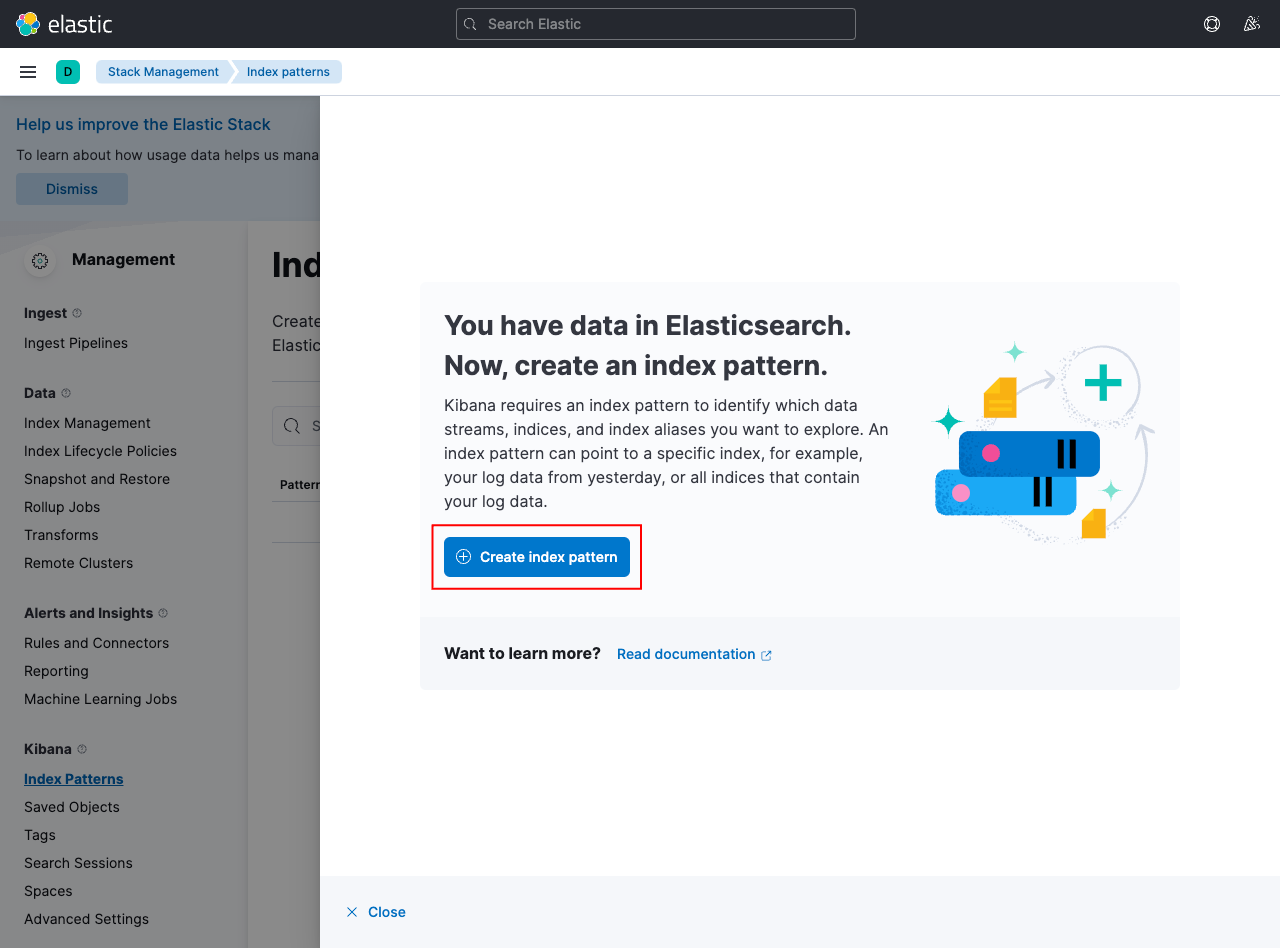
Create a pattern gateway to match the indexed data in Elasticsearch:
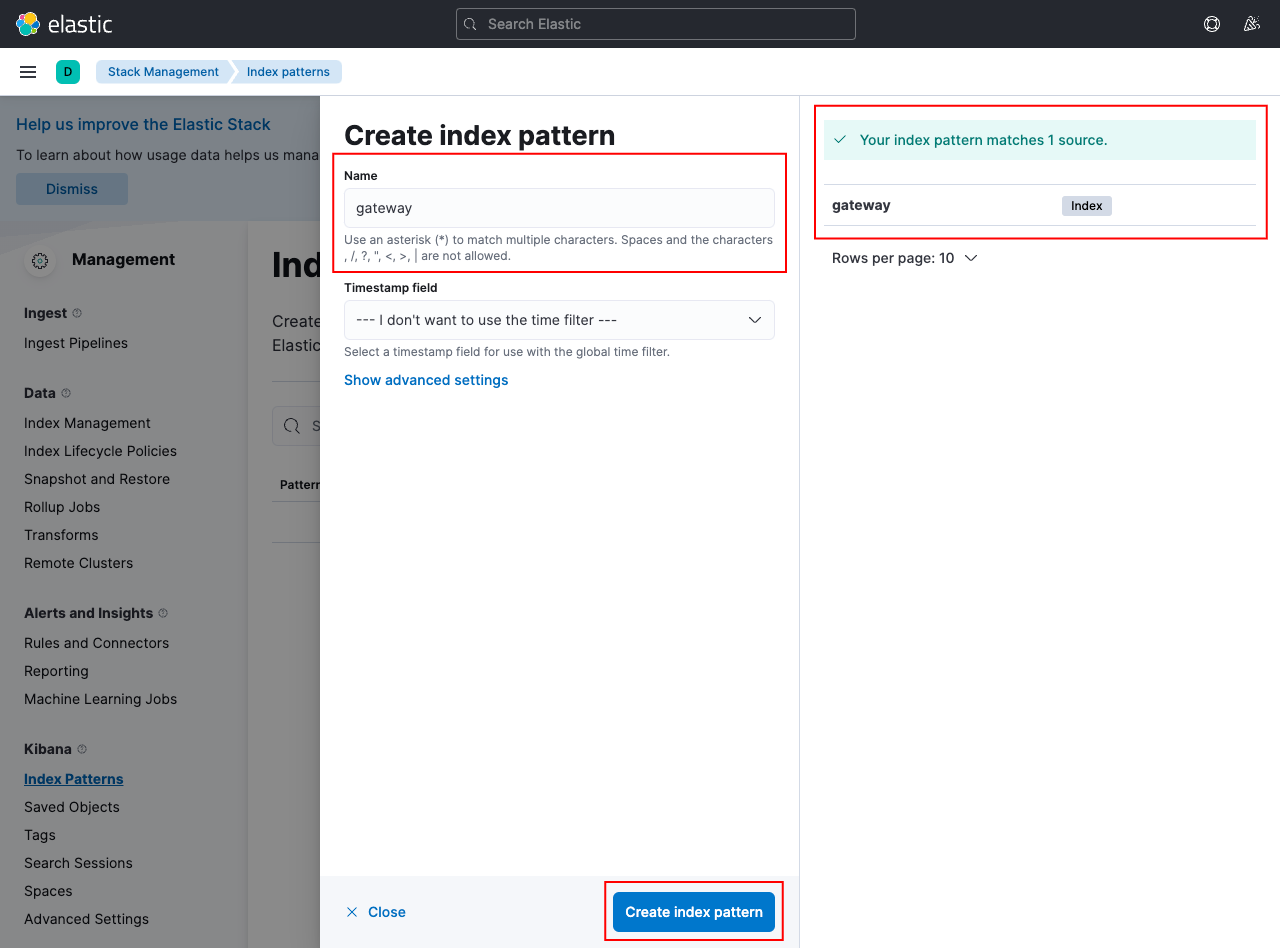
If your configuration is correct, you can go back to the discover page and view the logs from APISIX:
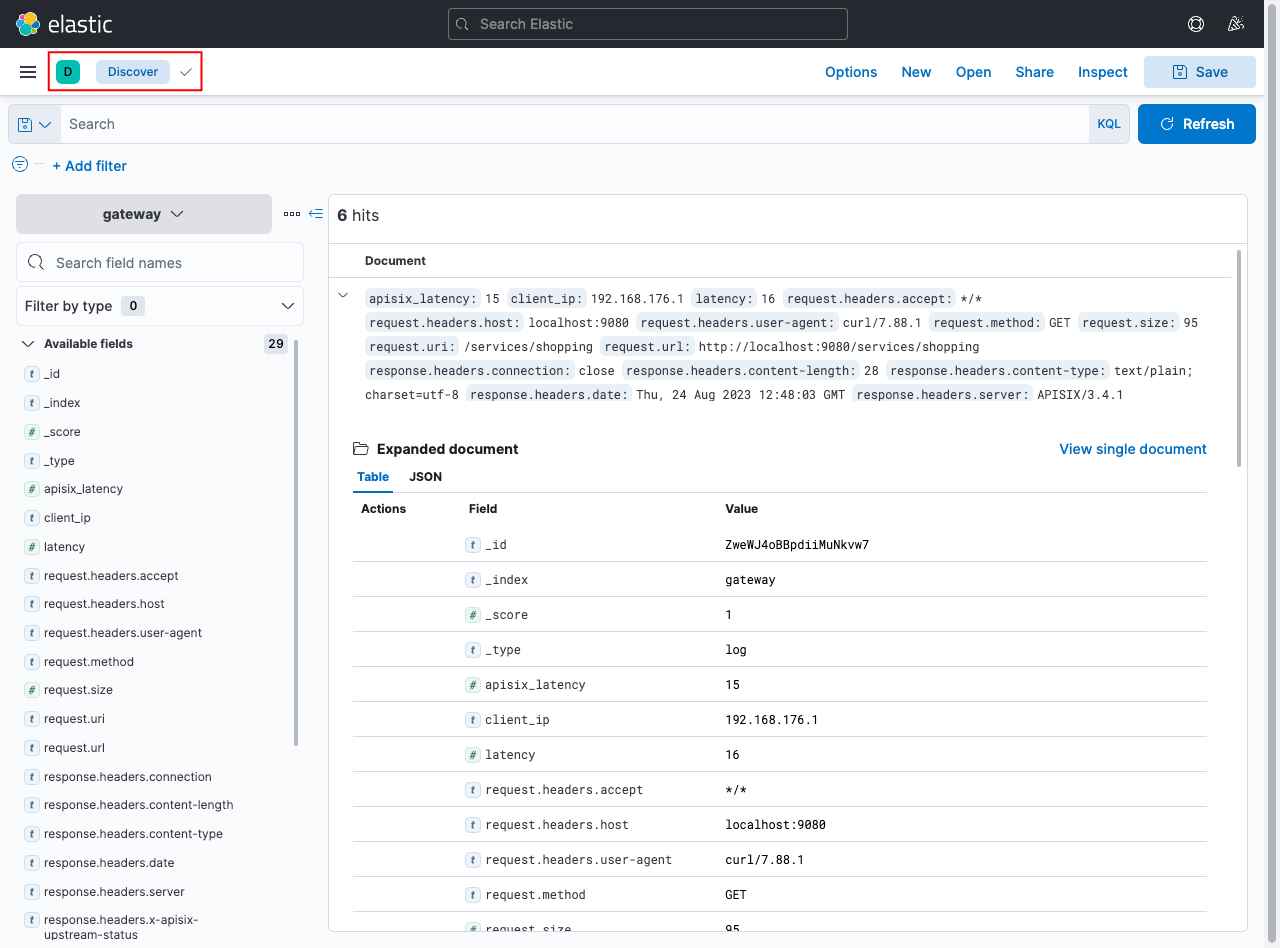
Next Steps
See elasticsearch-logger plugin reference to learn more about the plugin configuration options (coming soon).