Make Log Collection with HTTP Logger
Learning the running status of your API Gateway cluster is necessary in the real world. It's helpful to know if the cluster is healthy or not so that you can take action in time and avoid fatal faults. Logs are one of the most valuable ways to monitor the API Gateway. It also can analyze your API requests (calculate the top N routes and status codes distribution).
API7 Cloud provides the Log Collection feature to configure "loggers" to collect log messages. With the help of Log Collection, you can transmit logs from Apache APISIX to different log servers ( Apache Kafka, ClickHouse and so on). This guide will show you how to use the Log Collection feature to send Apache APISIX logs to the Loggly service.
API7 Cloud doesn't collect your logs itself.
Prepare the Environment
Deploy Apache APISIX
Please refer to How to Deploy Apache APISIX to learn how to deploy Apache APISIX and connect it to API7 Cloud. In this guide, we'll deploy an Apache APISIX instance on Docker.
Configure Log Collection Plan
Let's enter the Log Collection page and click on the Create Log Collection button to create a new Log. Collection Plan.
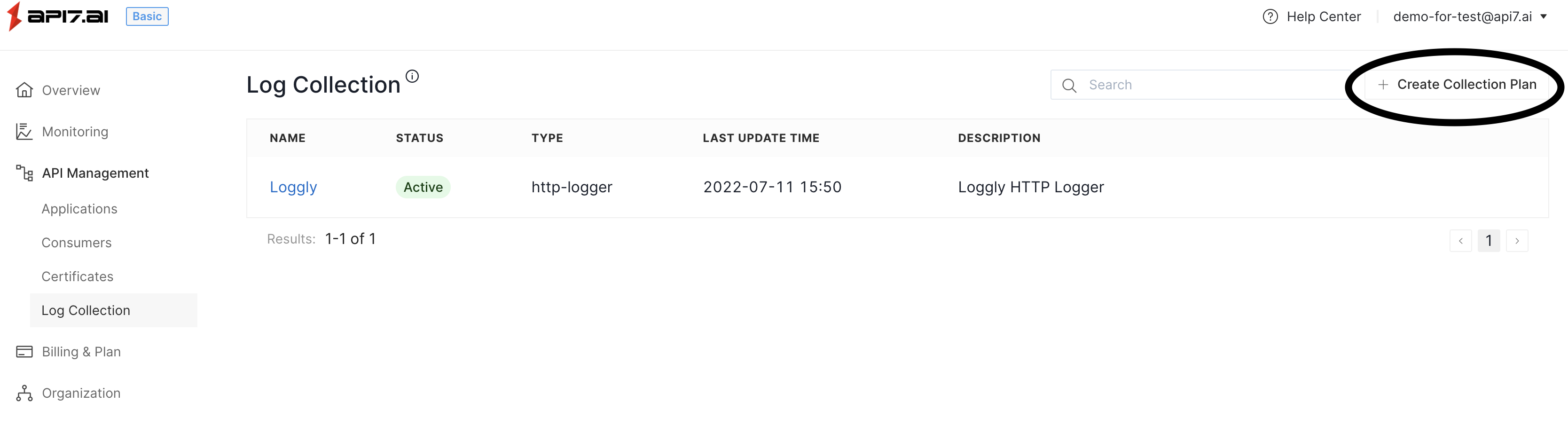
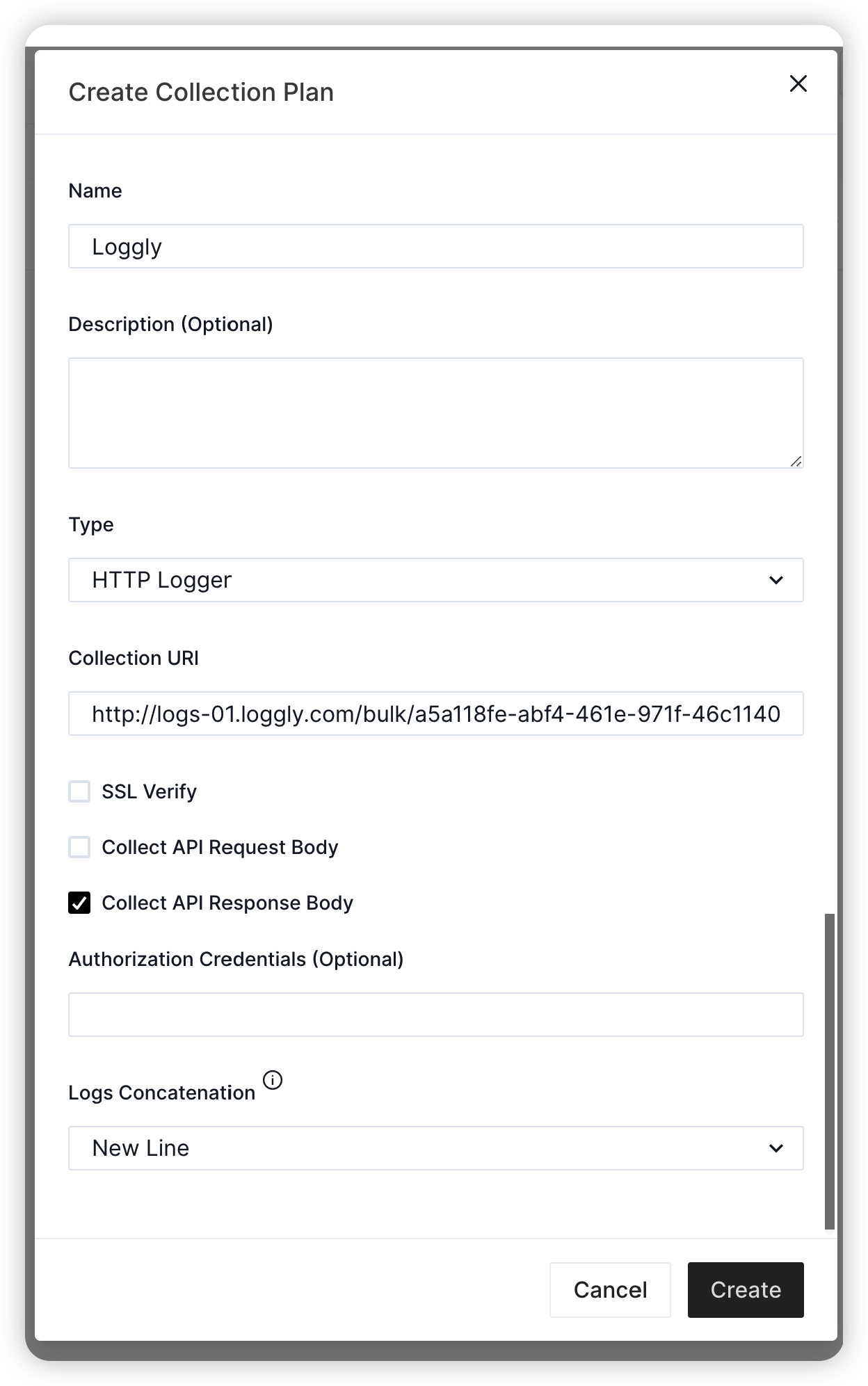
In this case, we create an HTTP logger, which sends log entries to the Loggly service.
- If you don't know how to send logs to Loggly HTTP(S) bulk endpoint, please see HTTP Bulk Endpoint for the details.
- Here, the Logs Concatenation must be "New Line", which is a hard requirement from Loggly.
Create Service and Route
We'll create a service with the following details in this guide.
- The service name is
loggly-httpbin. - The path prefix is
/v1. - The protocol is
HTTP. - The HTTP Host is
loggly.httpbin.org. - The upstream URL is
https://httpbin.org.
Besides, we'll create a route inside the loggly-httpbin Service.
- The route name is
json. - The path is
/json(exact match). - Accepted HTTP method is
GET.
If you don't know how to configure a service and route, please refer to the Getting Started guides first
Add Logging Plugin
Now let's add the Logging plugin to the loggly-httpbin Service.
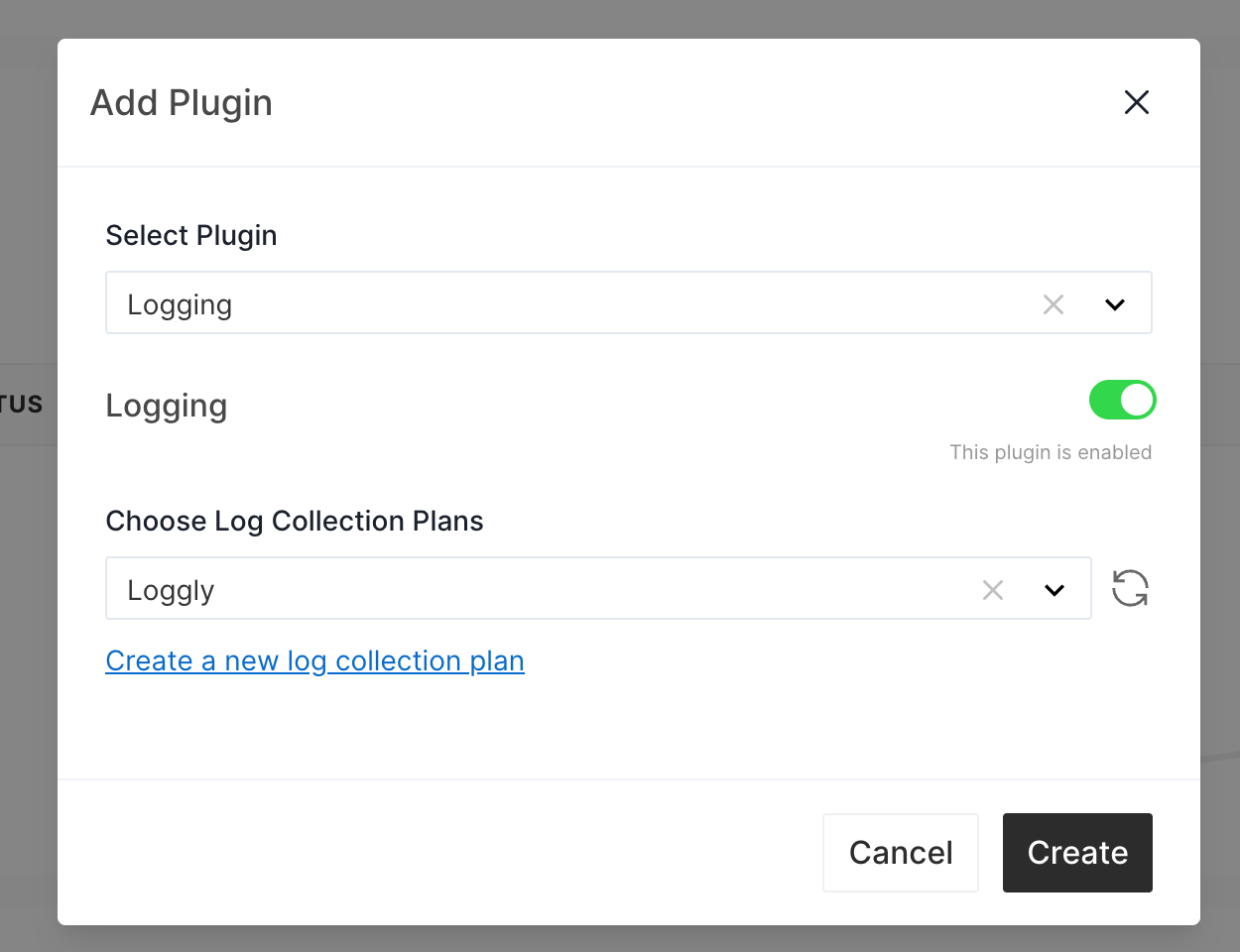
The Logging plugin binds some existing Log Collection Plans to the service or route.
Send Some Requests
Now let's send some requests.
for ((i=0; i<5; i++)); do
curl http://127.0.0.1:9080/v1/json -H 'Host: loggly.httpbin.org' -v
done
Please wait for a while and log in to the Loggly Console and see if there are five log entries.
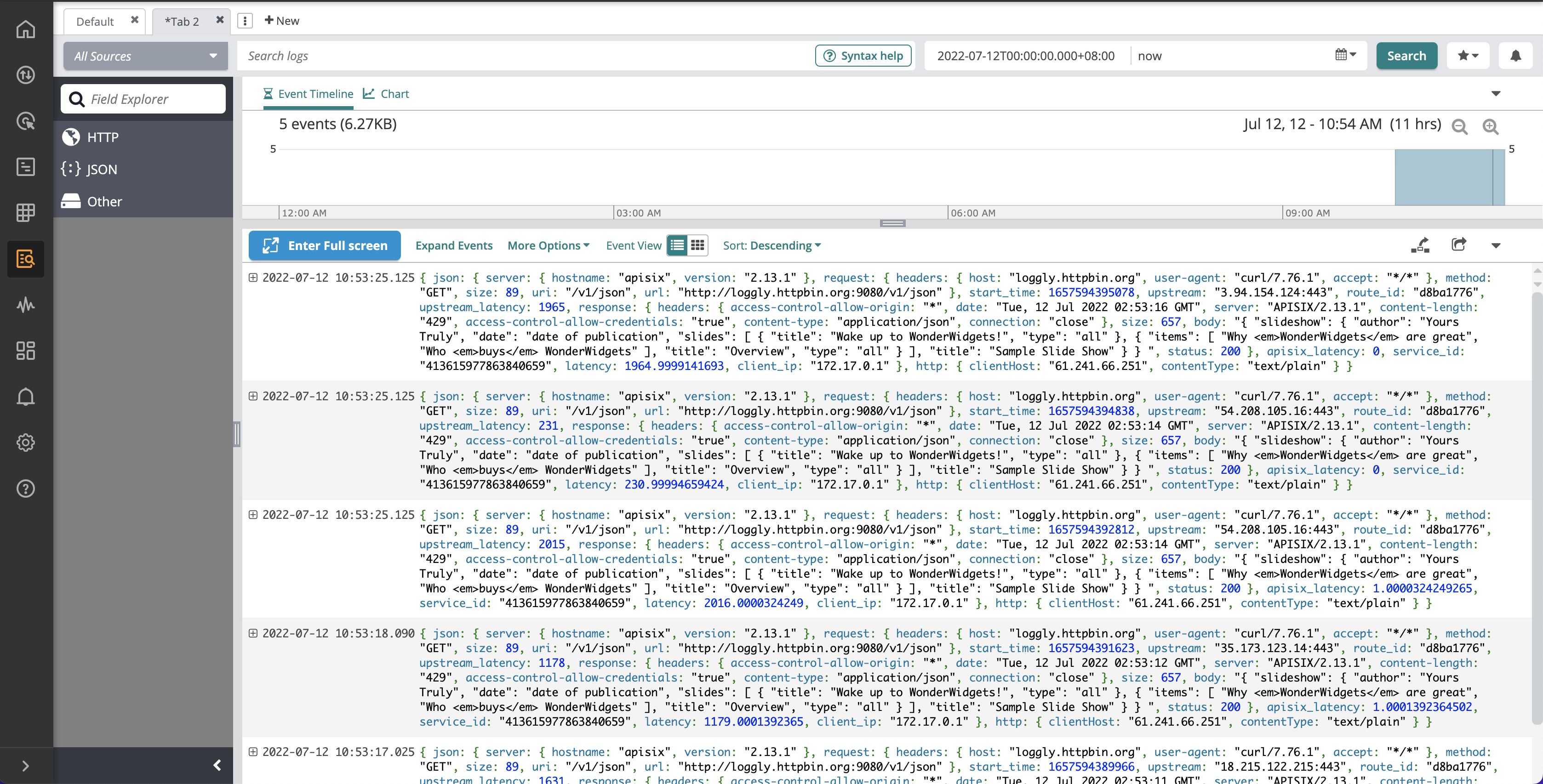
And let's check one of the messages and see if it's expected.
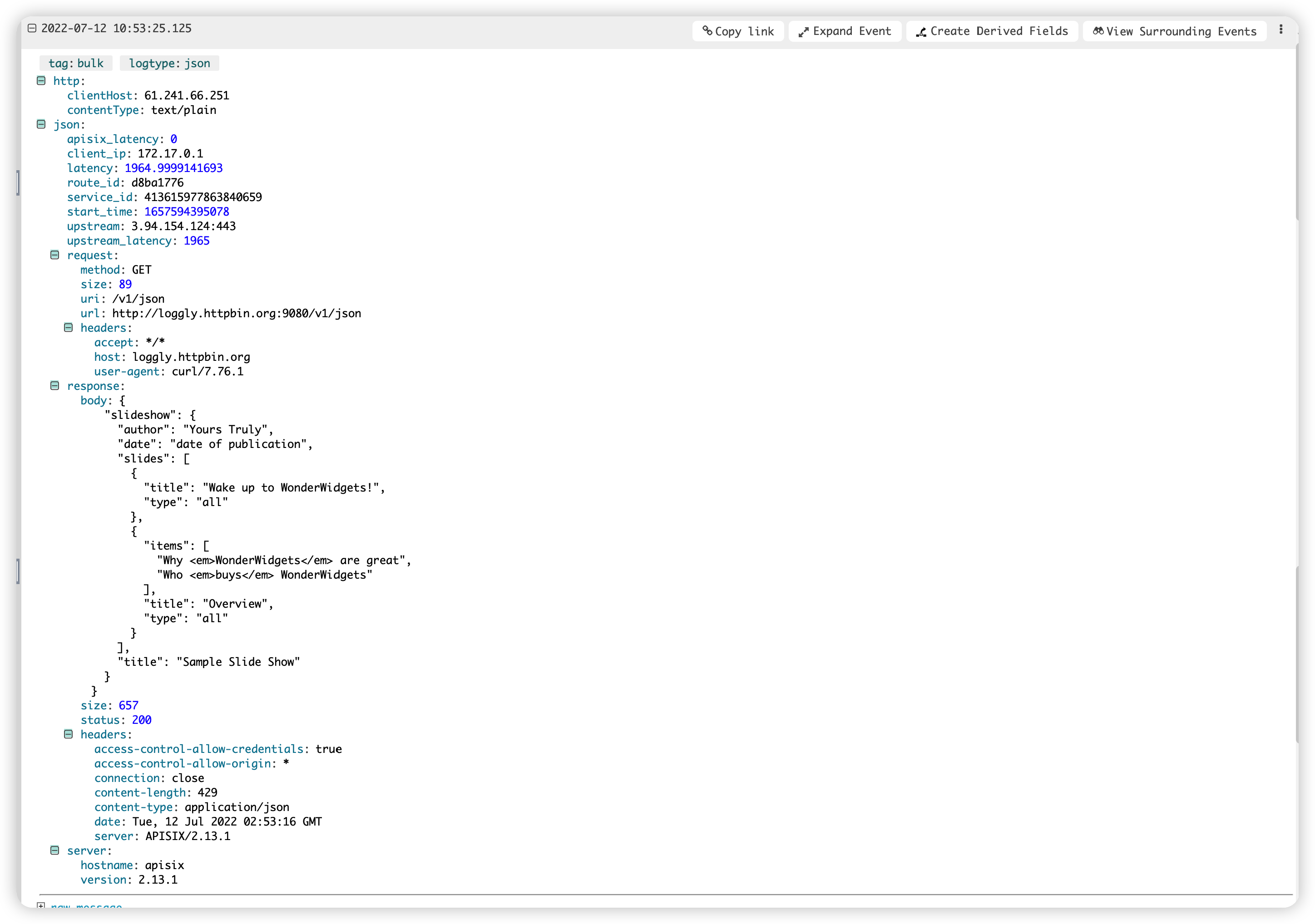
As you can see, this log message reflects the actual request we sent, and it contains the response body.