Restrict the Access of APIs based on the IP Addresses
In some cases you won't hope requests from anywhere can access some your services or routes. For instance, you may only allow requests forwarded by the Layer-4 load balancer; Or if you find some suspicious IP addresses and you want to add them to the deny list so that they cannot access your services.
This guide will show you how to use the IP Restriction plugin to protect your services and routes. IP Restriction has two running modes: Allow and Deny.
When IP Restriction plugin works in the Allow mode, only requests from the IP addresses or belonging to the CIDR Ranges
You configured can access the services or routes; On the contrary, if IP Restriction works in the deny mode, Apache APISIX will block requests from the IP addresses or belonging to the CIDR Ranges you configured.
You cannot run the IP Restriction plugin in the Allow mode and Deny mode simultaneously.
The IP Restriction plugin is not available in the Free plan. Please see the Pricing Page for details.
Create Service and Route
We'll create a Service with the following details in this guide.
- The Service name is
ip-restriction-app. - The path prefix is
/v1. - The HTTP Host is
ip-restriction.httpbin.org. - The upstream URL is
https://httpbin.org.
Besides, we'll create a route inside the ip-restrction-app Service.
- The route name is
anything. - The path is
/anything(exact match). - Accepted HTTP method is
GET.
If you don't know how to configure a service and route, please refer to the Getting Started guides first
Test the Allow Mode
Now let's add the IP Restriction plugin on the ip-restriction-app Service.
You can enter the ip-restriction-app details page, click on the Add Plugin button,
select IP Restriction plugin, and fill out the form.
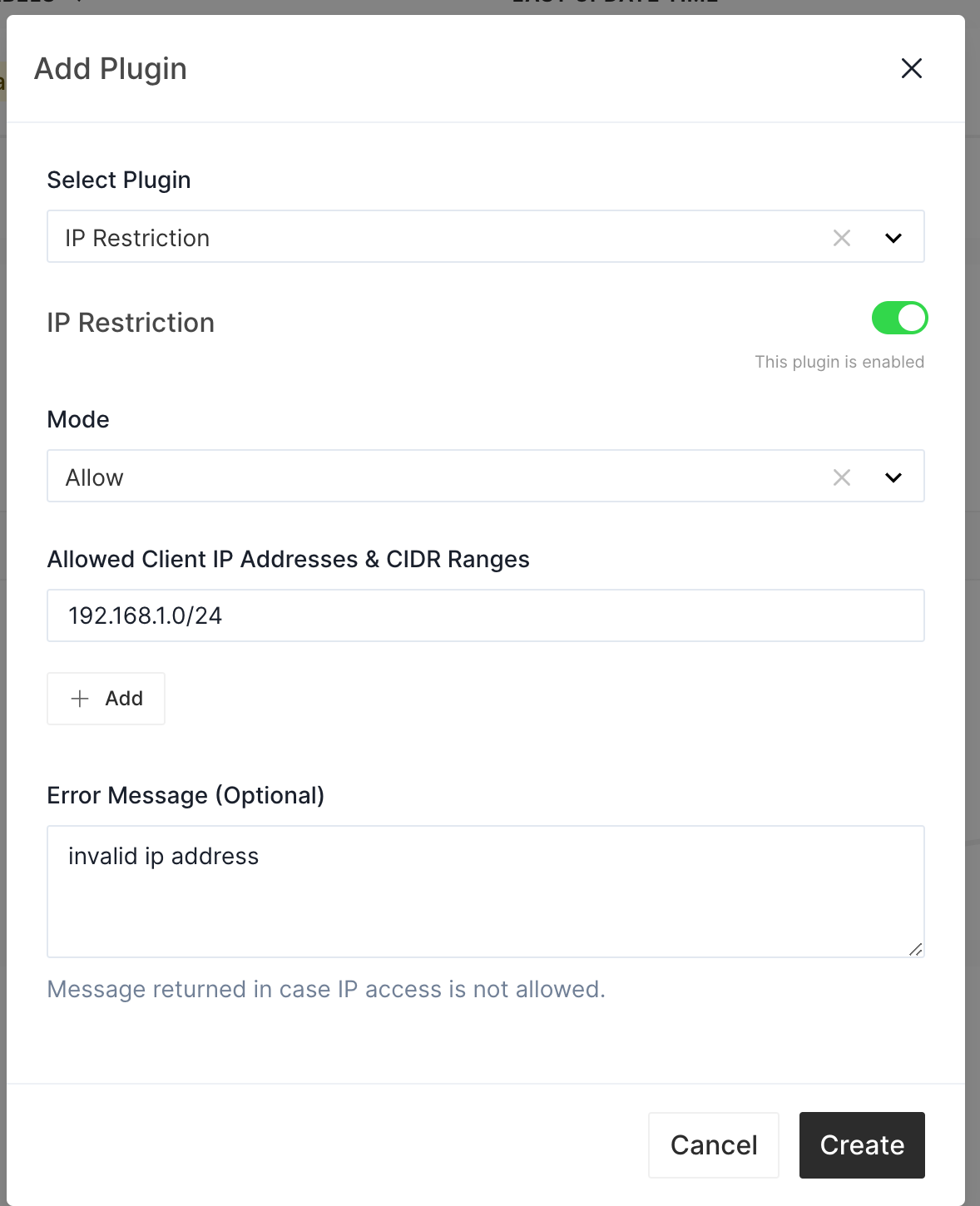
You can also configure the IP Restriction plugin on the route level, in such a case, only the route will be protected by this plugin.
Only requests from the net 192.168.1.0/24 can access the ip-restriction-app. Now let's
send a request from the local host and see what will happen.
curl http://127.0.0.1:9080/v1/anything -H 'Host: ip-restriction.httpbin.org' -i
HTTP/1.1 403 Forbidden
Date: Fri, 10 Jun 2022 02:44:27 GMT
Content-Type: text/plain; charset=utf-8
Transfer-Encoding: chunked
Connection: keep-alive
Server: APISIX/2.15.0
{"message":"invalid ip address"}
As you can see, our request is rejected since the source IP address is 127.0.0.1.
Let's update the IP Restriction plugin and open the access from 172.17.0.1.
Since we deploy Apache APISIX on Docker, here we use the container network gateway address 172.17.0.1.
Although we access Apache APISIX through the host net, the source IP address will be mapped from 127.0.0.1
to 172.17.0.1.
You can get the network gateway address by running the following command:
docker inspect <APISIX Container Name> --format '{{ .NetworkSettings.Networks.bridge.Gateway }}'
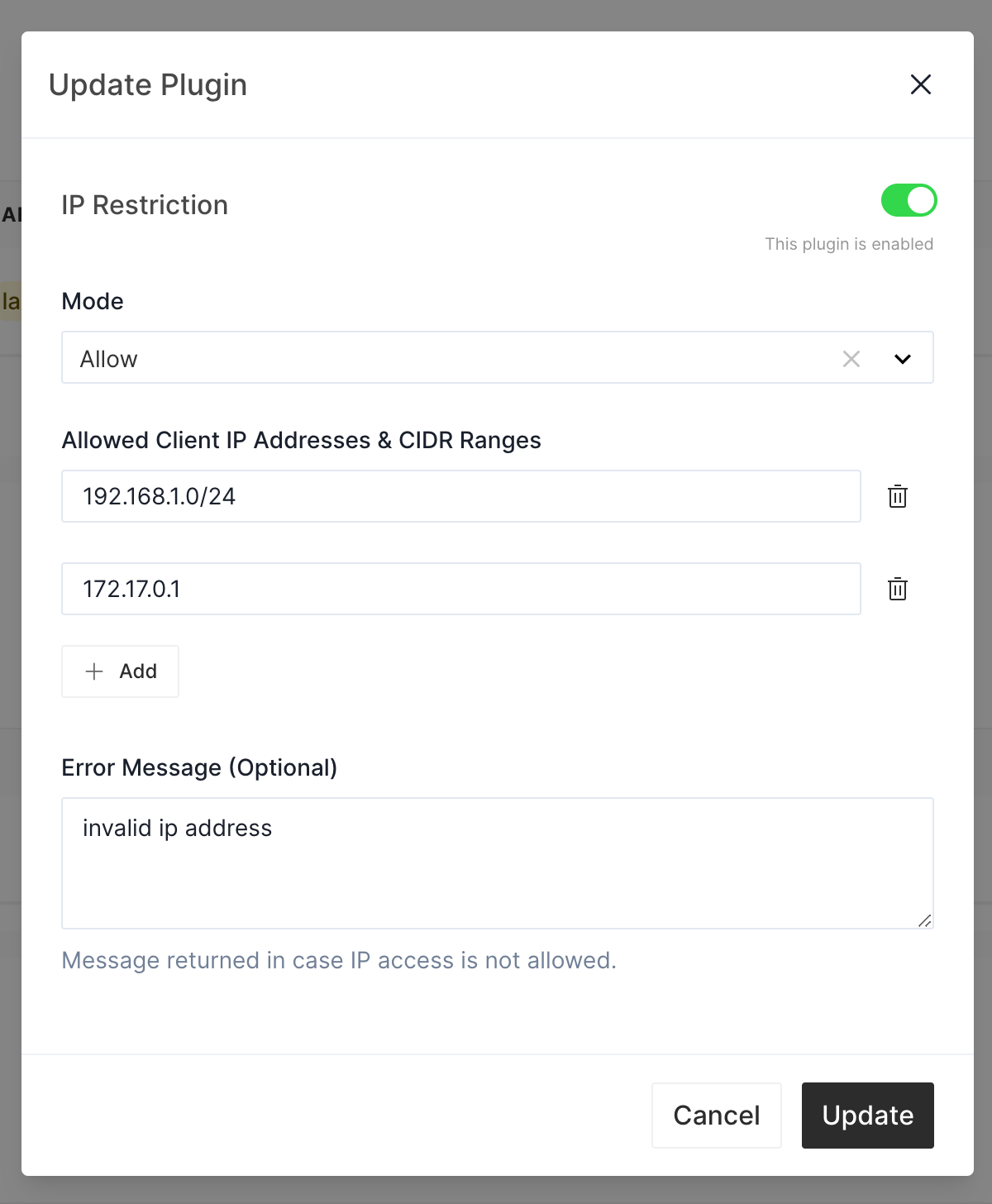
Then send the request again and see the result.
curl http://127.0.0.1:9080/v1/anything -H 'Host: ip-restriction.httpbin.org' -H -v
{
"args": {},
"data": "",
"files": {},
"form": {},
"headers": {
"Accept": "*/*",
"Host": "ip-restriction.httpbin.org",
"User-Agent": "curl/7.76.1",
"X-Amzn-Trace-Id": "Root=1-62a2b7bd-4123e4085a0774ca2536af44",
"X-Forwarded-Host": "ip-restriction.httpbin.org"
},
"json": null,
"method": "GET",
"origin": "172.17.0.1, 61.241.66.251",
"url": "https://ip-restriction.httpbin.org/anything"
}
As you can see, Apache APISIX forwards the API request to the backend successfully.
Test the Deny Mode
Now let's update the IP Restriction plugin.
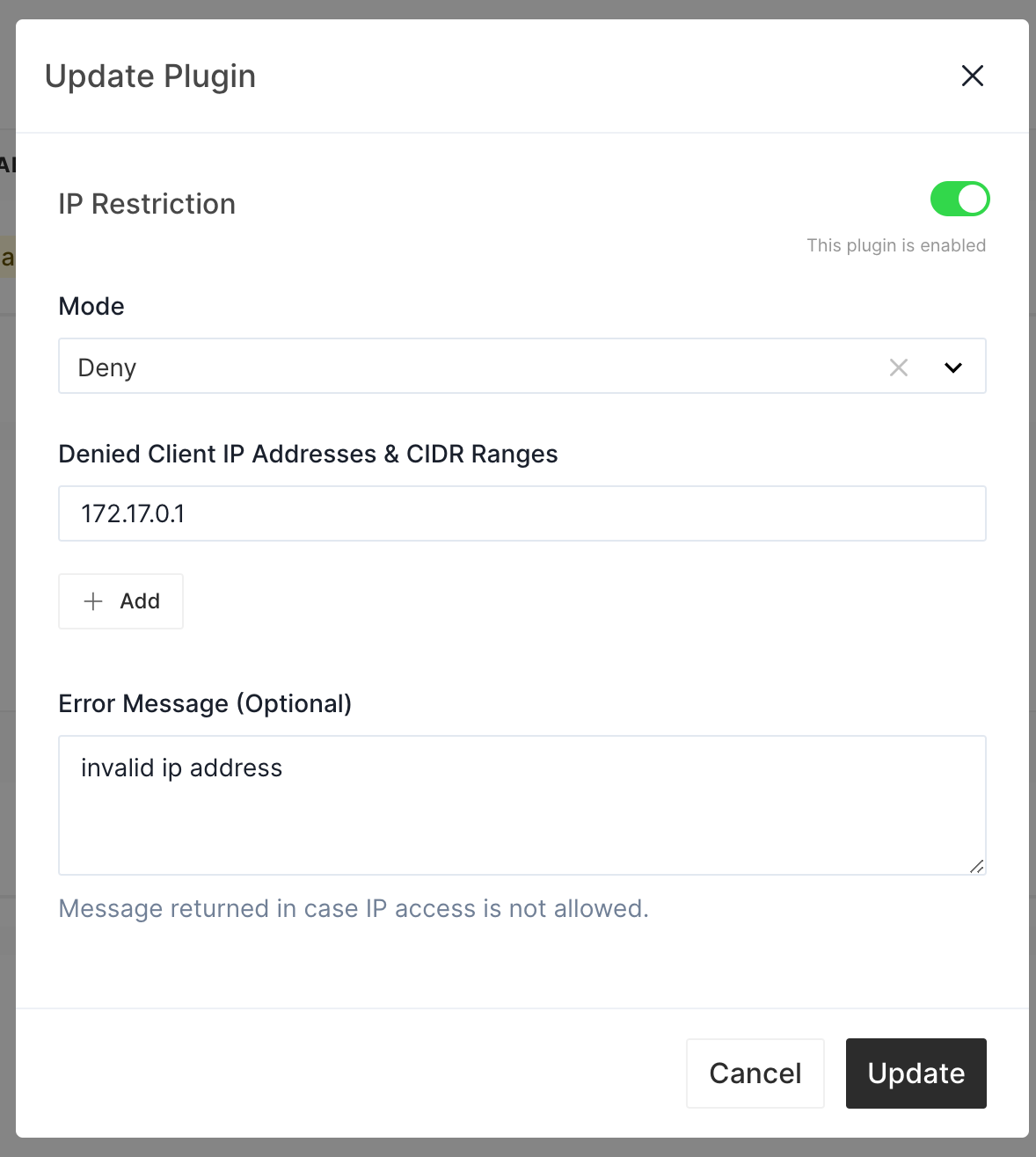
We change the running mode from Allow to Deny, and Apache APISIX will reject requests from 172.17.0.1.
Let's send a request to verify it.
curl http://127.0.0.1:9080/v1/anything -H 'Host: ip-restriction.httpbin.org' -i
HTTP/1.1 403 Forbidden
Date: Fri, 10 Jun 2022 05:07:45 GMT
Content-Type: text/plain; charset=utf-8
Transfer-Encoding: chunked
Connection: keep-alive
Server: APISIX/2.15.0
{"message":"invalid ip address"}
Apache APISIX rejects the request.
Then let's try to log in to the Apache APISIX container and send a request.
docker exec <APISIX Container Name> curl http://127.0.0.1:9080/v1/anything -H 'Host: ip-restriction.httpbin.org' -i
HTTP/1.1 200 OK
Content-Type: application/json
Content-Length: 439
Connection: keep-alive
Date: Fri, 10 Jun 2022 05:11:10 GMT
Access-Control-Allow-Origin: *
Access-Control-Allow-Credentials: true
Server: APISIX/2.15.0
{
"args": {},
"data": "",
"files": {},
"form": {},
"headers": {
"Accept": "*/*",
"Host": "ip-restriction.httpbin.org",
"User-Agent": "curl/7.29.0",
"X-Amzn-Trace-Id": "Root=1-62a2d26e-6dbdc008357462b8694b5e0f",
"X-Forwarded-Host": "ip-restriction.httpbin.org"
},
"json": null,
"method": "GET",
"origin": "127.0.0.1, 61.241.66.251",
"url": "https://ip-restriction.httpbin.org/anything"
}
Since we log in to the container, the source of the request is 127.0.0.1, so it's not blocked by the
IP Restriction plugin.