Set Up API Authentication
For security reasons, API7 Enterprise Edition should authenticate and authorize consumers before access to internal resources. A flexible plugin extension system and a number of existing plugins for user authentication and authorization are provided. For example:
- Key Authentication
- Basic Authentication
- JSON Web Token (JWT) Authentication
- Keycloak
- Casdoor
- Wolf RBAC
- OpenID Connect
- Central Authentication Service (CAS)
- HMAC
- Casbin
- LDAP
- Open Policy Agent (OPA)
- Forward Authentication
Each route can use one authentication mechanism selected from the available options. Different routes may use different authentication. However, enabling multiple authentication plugins on a single route is prohibited. Enabling authentication plugins as global rules is also prohibited to prevent conflicts.
Prerequisites
- Obtain a User Account with Super Admin or API Provider Role.
- Complete Add Service from API Definition.
Set Up Key Authentication for a Single Service
If you want to enable key authentication for all existing and future routes of a single service, try enable the key-auth plugin at the service level. This prevents enabling additional authentication plugins at the route level.
- Select Services > your target service. In this tutorial, the Swagger Petstore service (See Add Service from API Definition) will be used as an example.
- On the Plugins table of the service, click Add Plugin.
- Choose
key-authas the plugin, then click Add.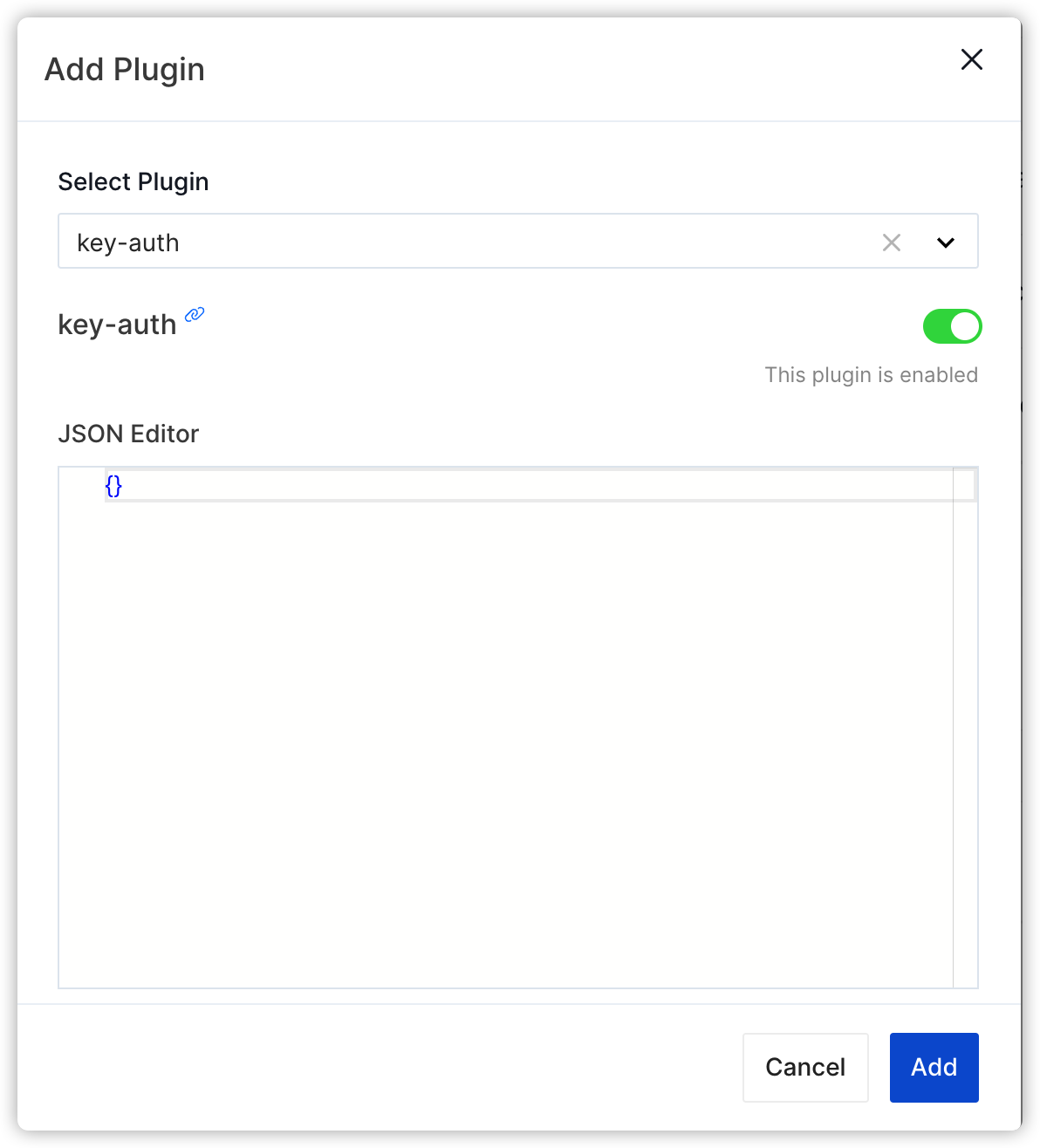
- Click Configure for
key-authplugin to see the plugin configuration details.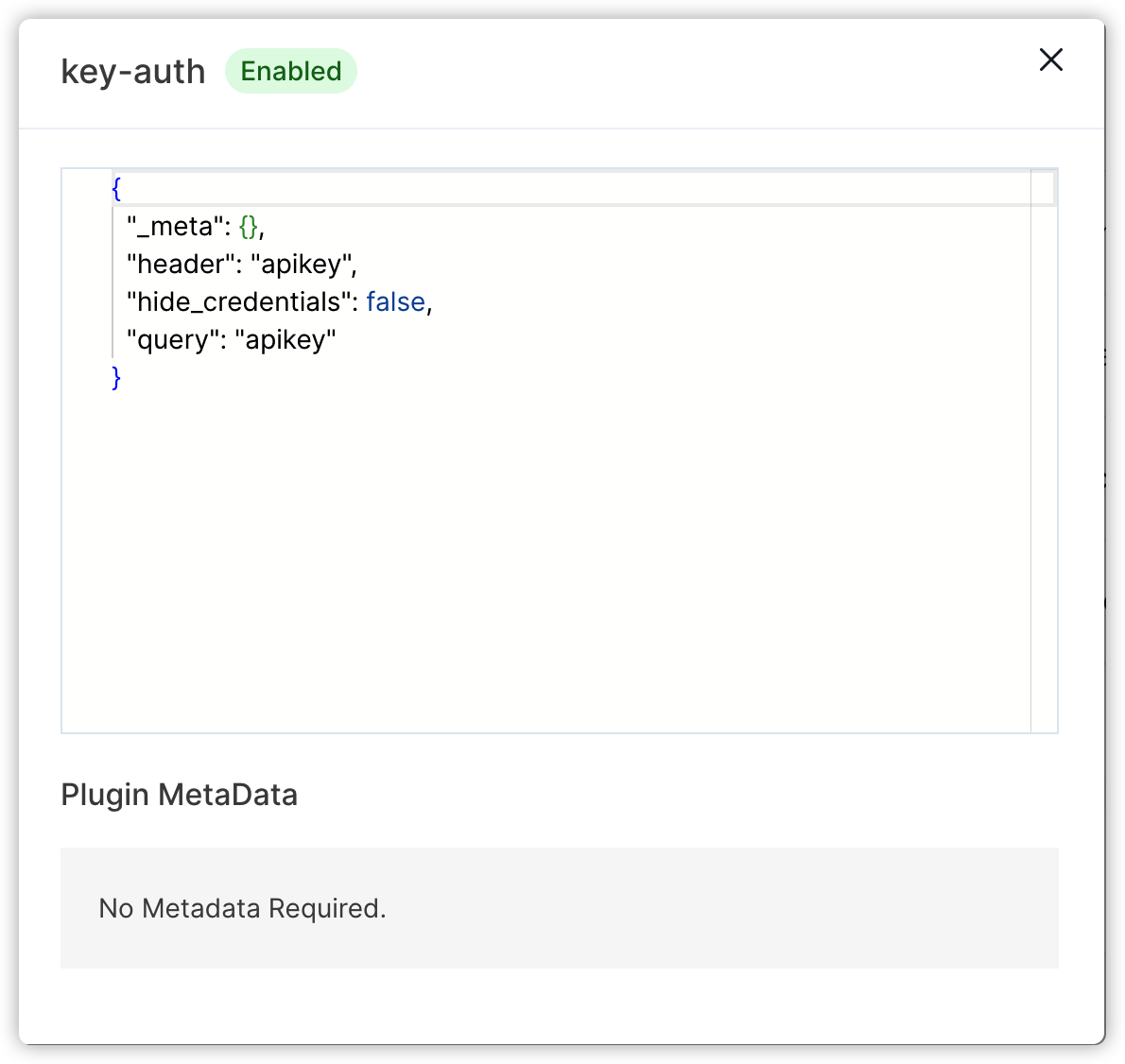
Set Up Key Authentication for a Single Route
If you want to enable key authentication for a single route, try enable the key-auth plugin at the route level.
This prevents enabling plugins at the service level.
- Select Services > your target service. In this tutorial, the
Swagger Petstoreservice (See Add Service from API Definition) will be used as an example. - Select Routes > your target route. In this tutorial, the
getPetByIdroute will be used as an example. - On the Plugins table of the route, click Add Plugin.
- Choose
key-authas the plugin, then click Add.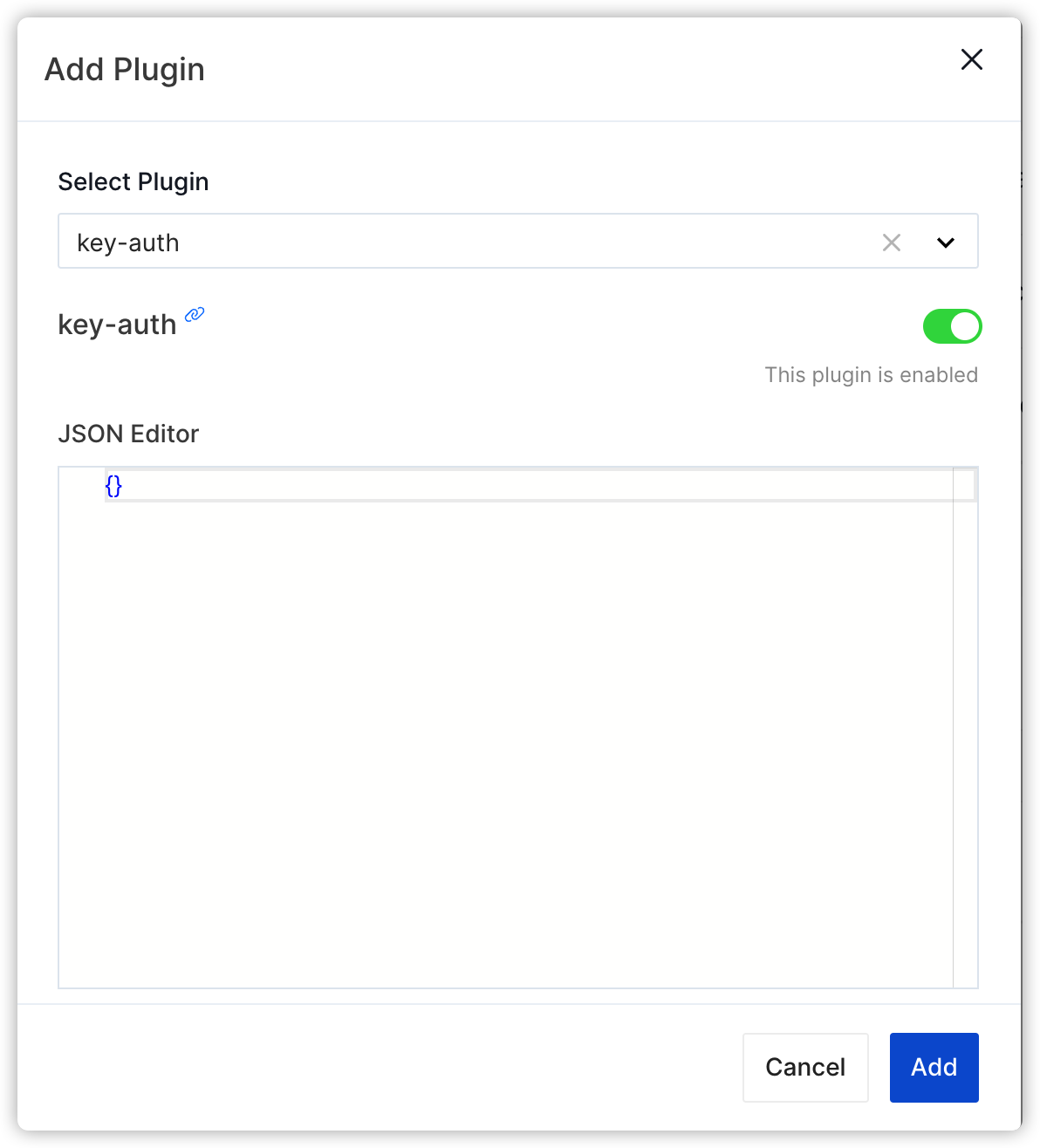
- Click Configure for
key-authplugin to see the plugin configuration details.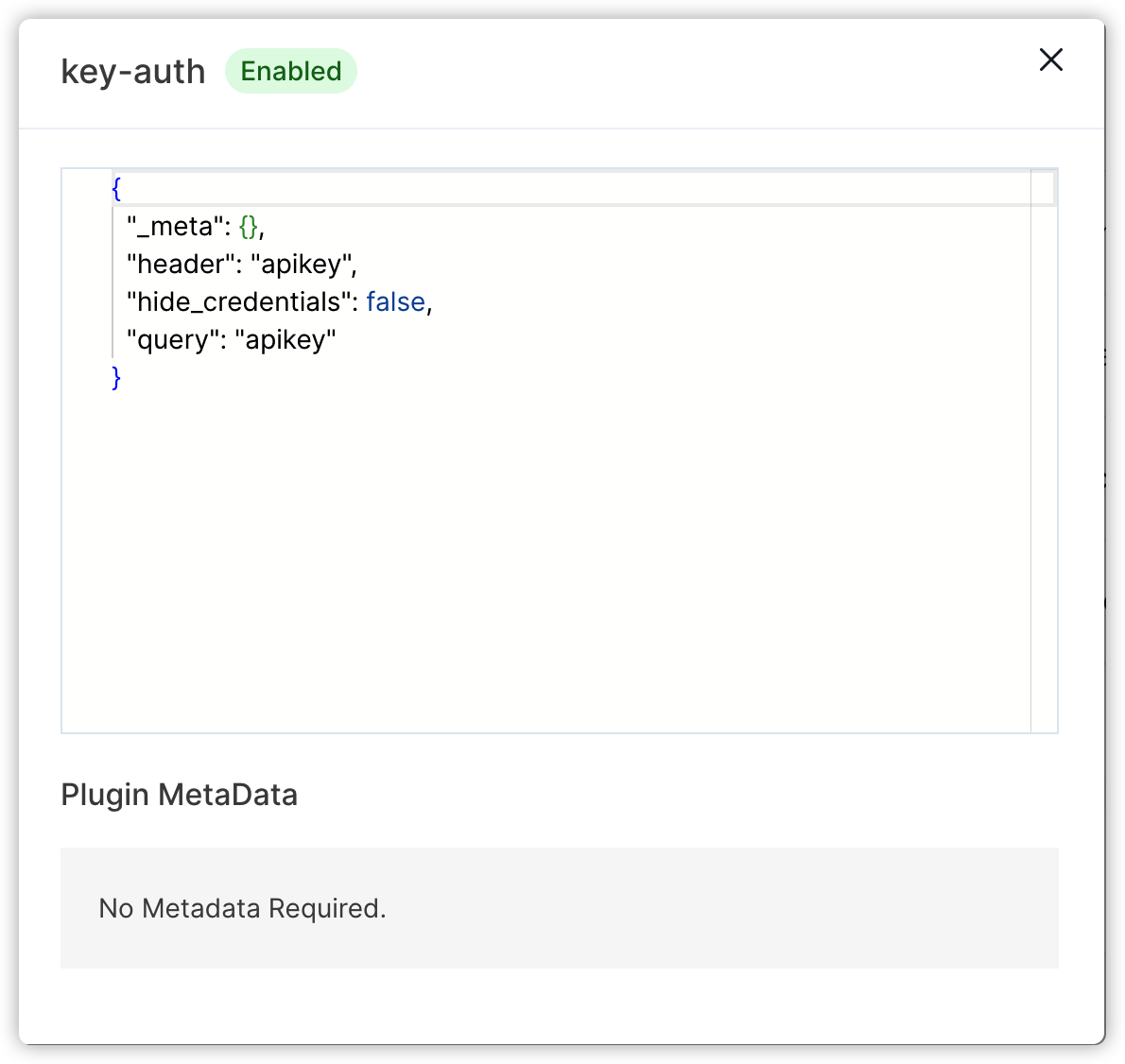
Validate
Create a Test Consumer
- Select API Consumers , then click Add Consumer.
- Enter
testas the Name, then click Add.
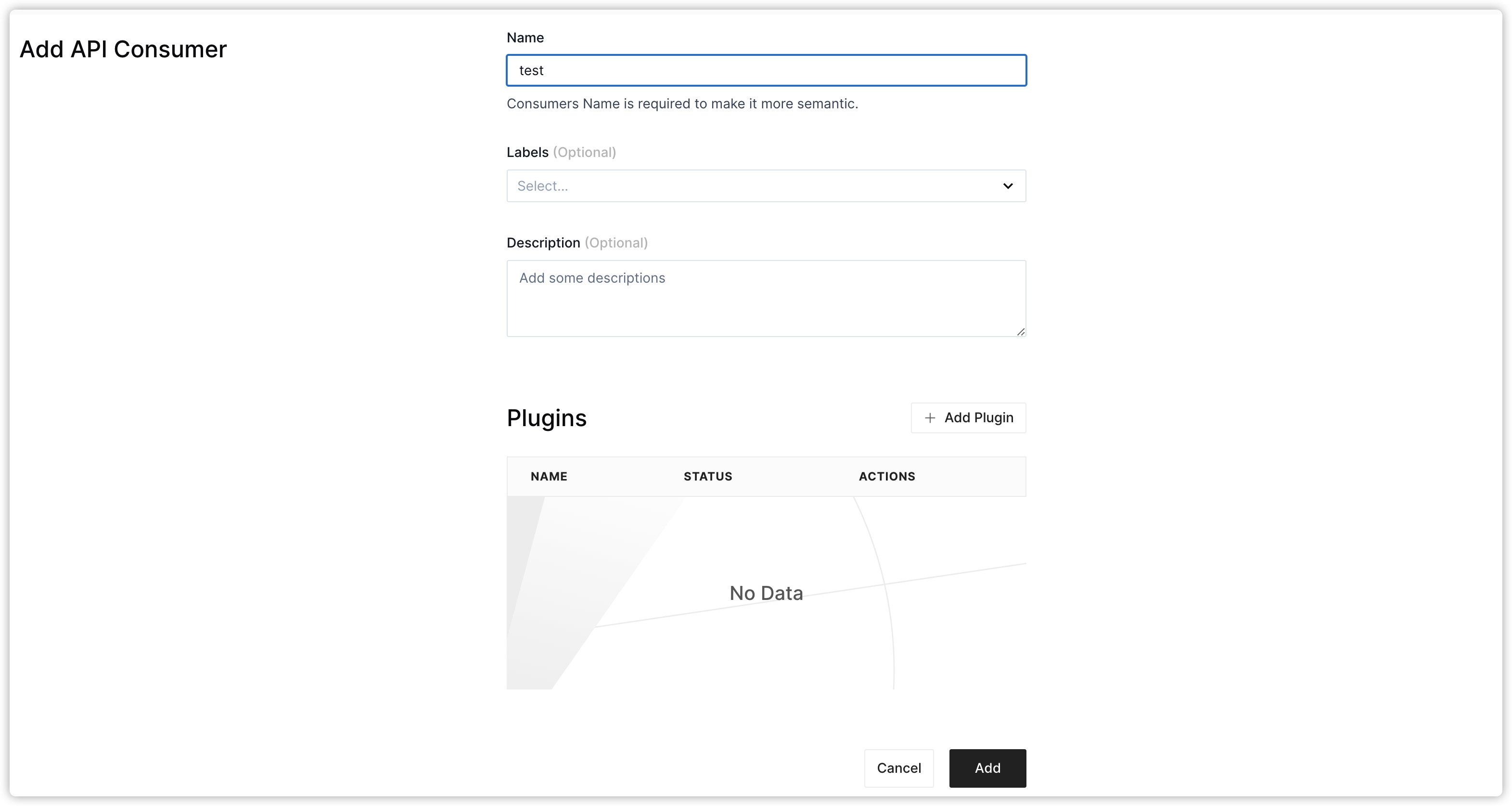
Enable Key Authentication on the Test Consumer
- Select Consumers > test.
- On the Plugins table of the consumer, click Add Plugin.
- Choose
key-authas the plugin. - Apply the following configuration to the JSON Editor:
{
"key": "secret-key"
}
- Click Add.
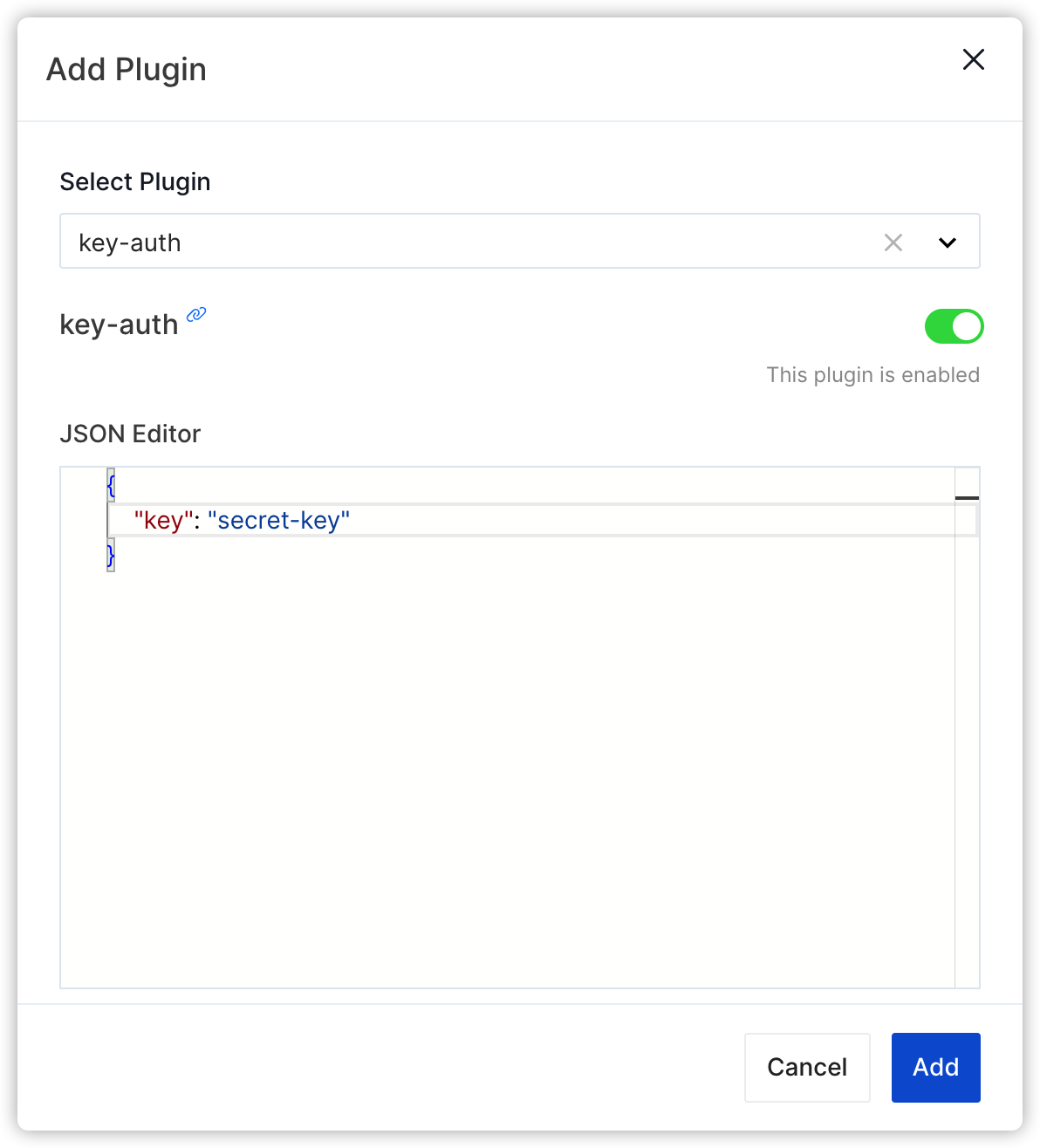
Send a request without any key:
curl -i http://127.0.0.1:9080/pet/1
Since the key is not provided, you will receive an unauthorized HTTP/1.1 401 Unauthorized response.
HTTP/1.1 401 Unauthorized
Date: Fri, 01 Sep 2023 03:06:51 GMT
Content-Type: text/plain; charset=utf-8
Transfer-Encoding: chunked
Connection: keep-alive
Server: APISIX/dev
{"message":"Missing API key found in request"}
Send a request with a wrong key:
curl -i 127.0.0.1:9080/pet/1 -H "apikey: wrongkey"
HTTP/1.1 401 Unauthorized
Date: Fri, 01 Sep 2023 03:08:00 GMT
Content-Type: text/plain; charset=utf-8
Transfer-Encoding: chunked
Connection: keep-alive
Server: APISIX/dev
{"message":"Invalid API key in request"}
Send a request with the correct key:
curl -i 127.0.0.1:9080/pet/1 -H "apikey: secret-key"
HTTP/1.1 200 OK
Content-Type: application/json; charset=utf-8
Content-Length: 323
Connection: keep-alive
Date: Fri, 01 Sep 2023 03:09:22 GMT
x-srv-trace: v=1;t=ada7cefb43c4848d
x-srv-span: v=1;s=4221c976c3e1b0fe
Access-Control-Allow-Origin: *
X-RateLimit-Limit: 120
X-RateLimit-Remaining: 119
X-RateLimit-Reset: 1693537822
ETag: W/"143-JIrwO+Sx1/7FTTpJ2ljwAfgaRCY"
Vary: Accept-Encoding
Server: APISIX/dev
{
"name": "Dog",
"photoUrls": [
"https://example.com/dog-1.jpg",
"https://example.com/dog-2.jpg"
],
"id": 1,
"category": {
"id": 1,
"name": "pets"
},
"tags": [
{
"id": 1,
"name": "friendly"
},
{
"id": 2,
"name": "smart"
}
],
"status": "available"
}