Trigger Alerts for Unusual API Activities
Abnormal traffic patterns or errors in API usage can indicate problems or malicious attacks. Setting up alerting helps quickly detect such unusual activities. By setting up alerts for certain thresholds and activities, you can gain insights into patterns that might indicate a security breach, abuse, or abnormal usage.
Prerequisite(s)
- Obtain a User Account with Super Admin or Runtime Admin Role.
- Complete Add Service from API Definition.
- Get the webhook of your notification system.
Add a Webhook Template
Each alert policy requires at least one webhook template for notifications. A webhook template defines the content and structure of data sent via webhook when an event occurs. Multiple policies can share the same webhook templates. Webhooks are a way for different applications or services to communicate with each other in real-time by sending HTTP requests to a predefined URL when certain events happen.
- Select Alerts > Templates, then click Add Template.
- Use
Email-noticeas template name, and your webhook URL as URL. In this tutorial, a webhook.site URL will be used as an example. - Apply the following configuration to the Notification Template(Request body of the webhook). Title, Severity and Detail field comes from the alert policy:
hello, here is an alert example.
Title: {{ .Title }}
AlertTime: {{ .AlertTime.Format "2006 Jan 02 15:04:05" }}
Severity: {{.Severity}}
Detail: {{.Detail}}
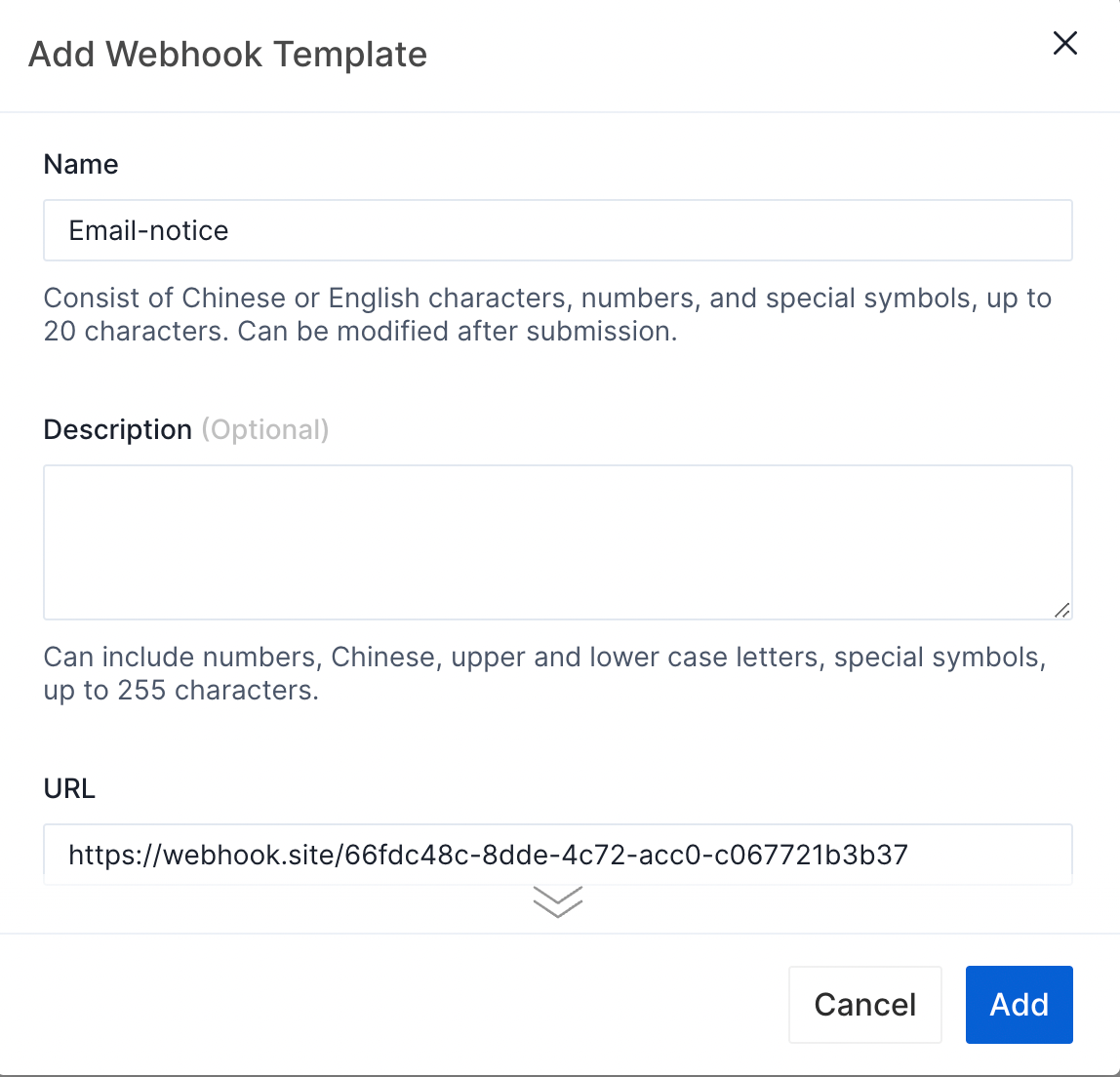 4. Click Add.
4. Click Add.
Add an Alert Policy
An alert policy is a predefined set of conditions and rules that are configured to trigger specific actions or notifications when certain events or conditions occur. In this tutorial, you will set up an alert policy for gateway instance offline notification, one of the most critical failures. The policy will call a webhook to notify relevant parties if a gateway instance goes offline within the last 10 minutes.
- Select Alerts > Policies, then click Add Policy.
- Use
gateway-instance-offlineas policy name. - Click Add.
- On Trigger Conditions, click Update.
- Choose
gateway instance offlineas condition 1, then choose10 minutes.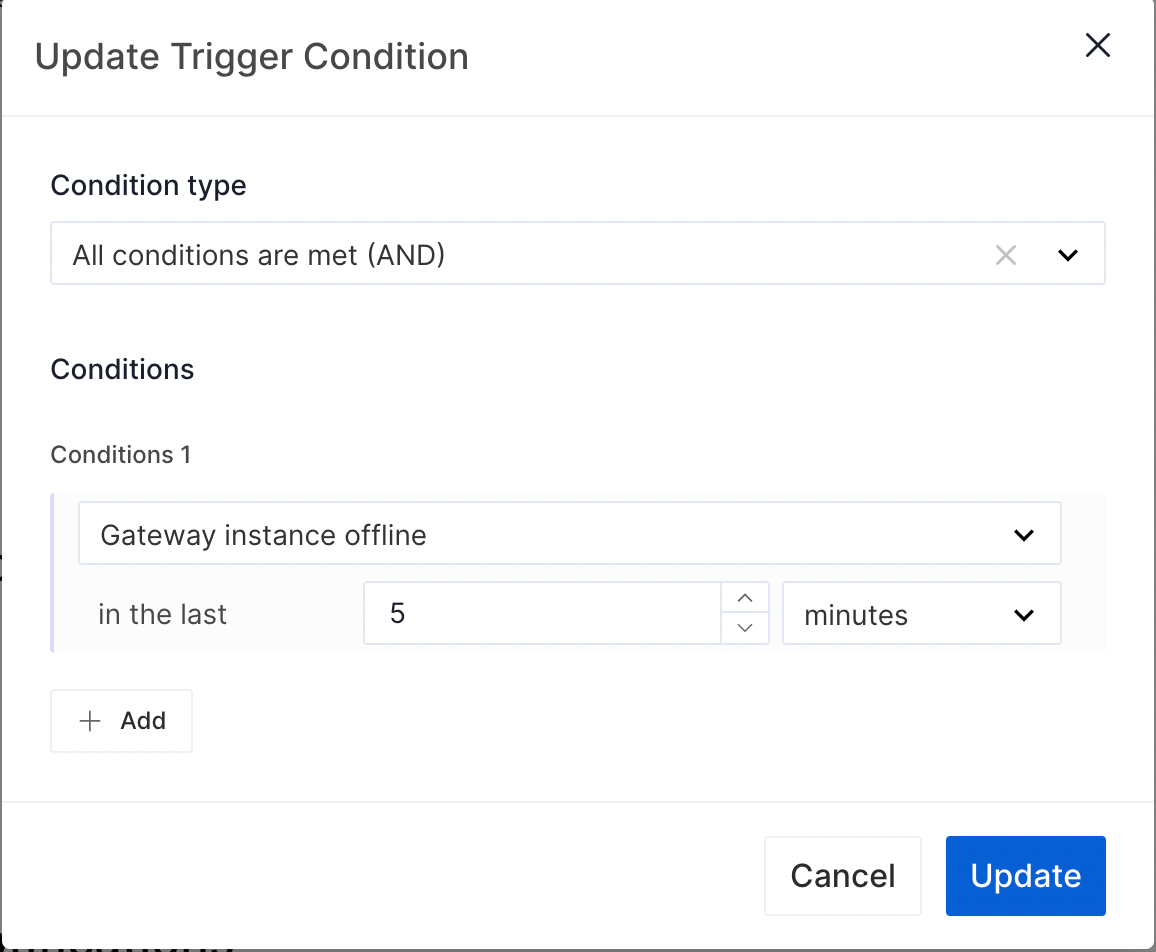
- Click Update.
- On Basics, click Update.
- Use
API7 Gateway Instance Offlineas Alert Title,Please check the instance and recover immediatelyas Alert Detail. These two field can be used in the notification template.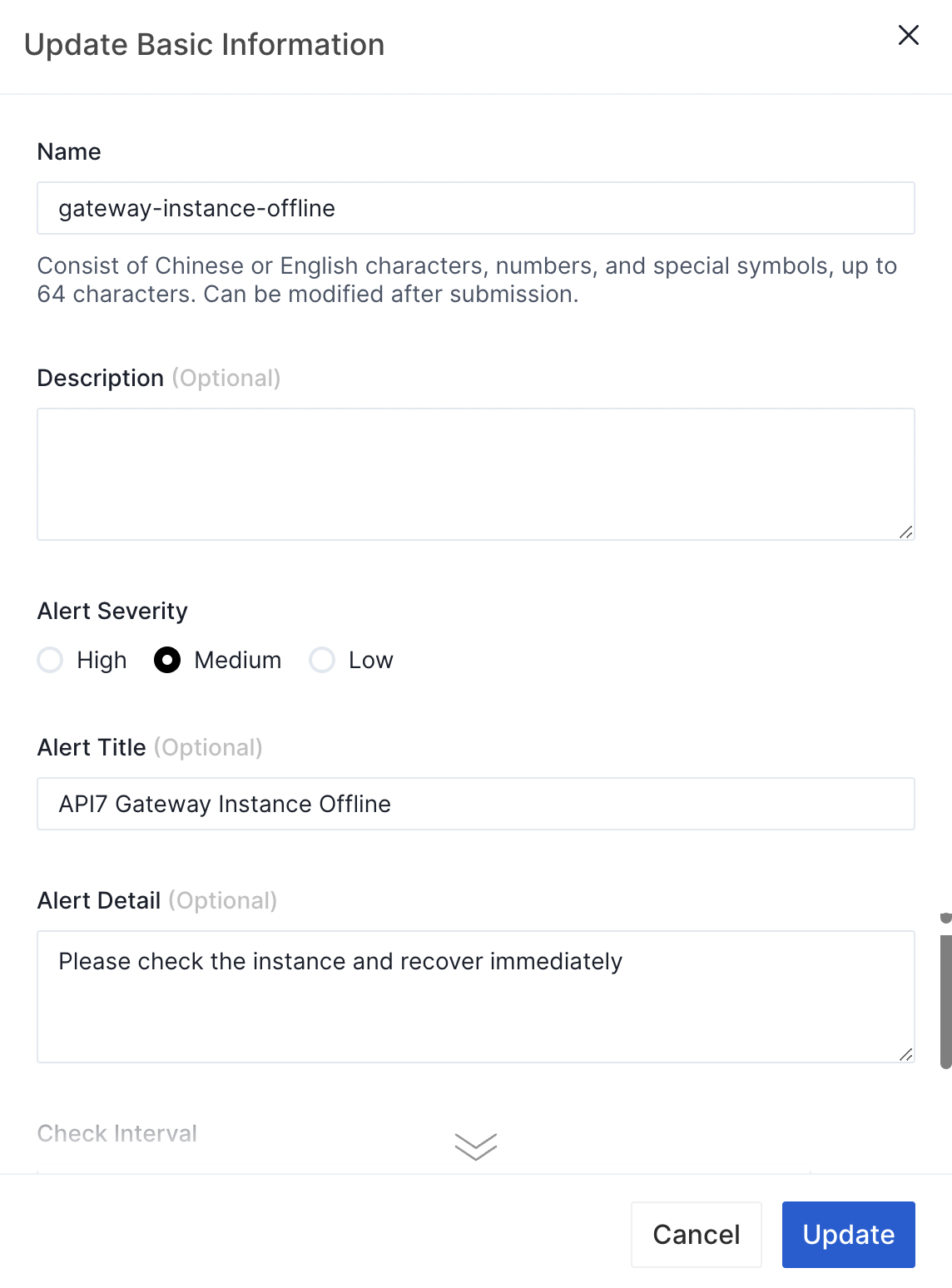
- Click Update.
- On Webhook Notifications, click Enable of the
Email-noticetemplate.
Validate
- Manually stop a gateway instance.
- Received message through webhook:
hello, here is an alert example.
Title: API7 Gateway Instance Offline
AlertTime: 2006 Jan 02 15:04:05"
Severity: Medium
Detail: Please check the instance and recover immediately